
|
Surveys and data Instruments
Support to other department sections Support Dr. Scient. thesis Contribution to "Scientific infrastructure"
Obsolete, kept for reference
Last update: April 30, 2025, at 08:49 AM |
SEISMIC UNIX COURSE MAY 2007INTRODUCTIONThis course (or rather: Workshop) was arranged in May 2007 for two visitors from University of Juba, Sudan, as part of exchange arrangement between our two universities. Department of Earth Science arranges a course in Linux/Unix scripting, Seismic Unix (seismic processing software), GMT (mapping software) and other related subjects. Topics can be selected from list below. Course content can be tailored to suit individual participant's background and interests. Course duration is estimated to be 2 weeks (10 days); 1-2 hours/day. Each participant is furnished with a dual-head Linux PC where Seismic Unix and GMT are installed, in addition to all other tools that are part of a modern Linux distribution. Ole Meyer 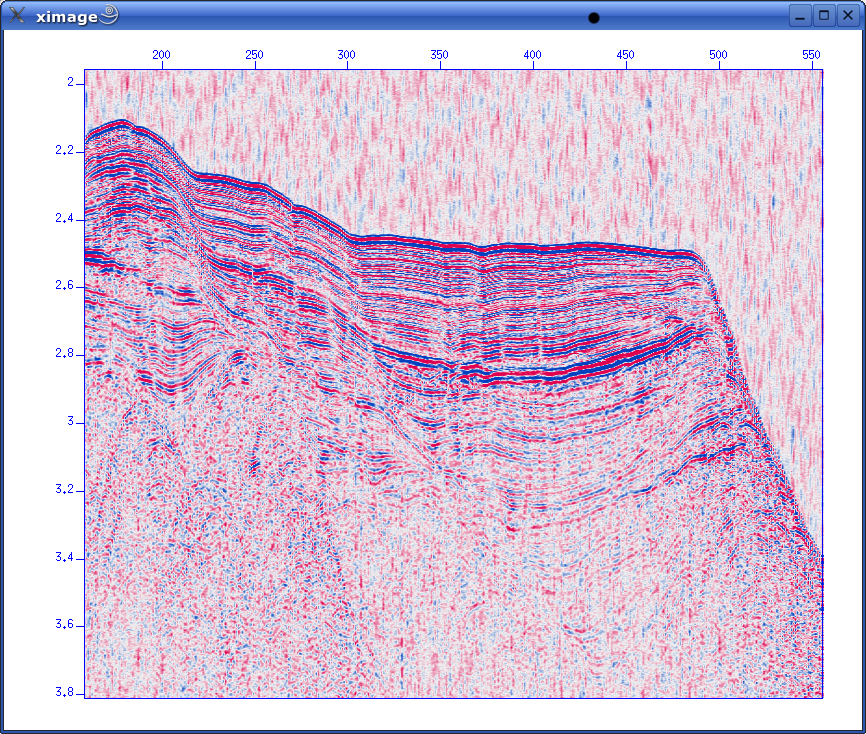 COURSE MENUTopics you can choose include: Introduction to
More details below. Please inform us on which area(s) you are most interested in. Course content can be tailored to each participant. Linux/Unix scripting in Bash / PythonBash
Python
Seismic Unix
GMT - Generic Mapping Tools
Gnuplot
Downloading and installing LinuxWe can go through the whole process, from downloading to installation, on a new PC. There are several versions of Linux (called distributions) to choose from. We are mainly using Suse here. Downloading and installing WikisWikis are very useful for group collaboration (as Wikipedia demonstrates). We'll show you how to download and install a Wiki on a Linux server. Demo of modern seismic acquisition systemThe department has a GEODE manufactured by Geometrics. We can demonstrate data collection, and also integration with GPS receivers for time and position tagging of data. Data is collected on Windows laptops; we'll transfer data to Linux PC and start processing with Seismic Unix. We will extract nav data using a small Python script, and plot these with GMT. ONE-CHANNEL STREAMER, PART AA single channel streamer represents one of the most simple data acquisition concepts in marine geophysics. In spite of this, it provides data of surprisingly good quality. We will use single channel streamer data as an introduction to the seismic processing software called Seismic Unix. Afterwords we will study multi-channel streamer data collected from the same survey area, so that a direct comparison is possible. OverviewWe'll take a look at line 26 from the GEOL201-2004 survey. This line (at 78 deg 15 min latitude) crosses the rift zone that runs along western part of Svalbard. Here is an overview map of the area. The map is made with GMT and we will later see how. 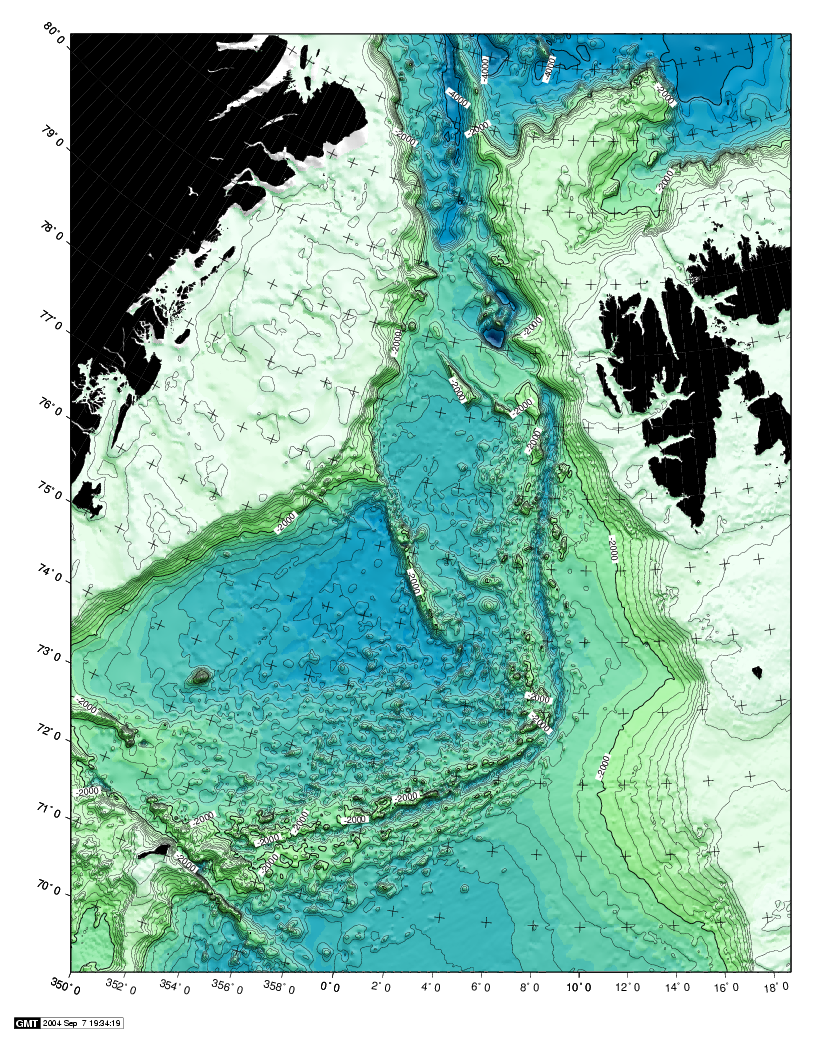 Fig.1. Overview - area between Svalbard and Greenland. Shotpoint map line 26Fig. 2. SP map, line 26 - click to see large version.
Get dataMake new directoryOpen terminal window. Make new directory (or folder) with name ExampleA by writing mkdir ExampleA DownloadDownload dataset to the newly created directory: Path:./course_S07/data/no1/line-26.su SEG-Y file standardYou should have some basic knowledge of the SEG-Y file standard. This is provided here: SeismicUnix Our example file is in Seismic Unix format (thus the *.su file extension). So we do not have to go through the SEG-Y import stange when we want to process the example data. Check range of parameters in SEG-Y Trace identification headers:In terminal window, use the SURANGE command. You should get this result: olem@ompc3:~/www/course_S07/data/ExampleA> surange < line-26.su 1324 traces: tracl=(1,1324) tracr=(1,1324) fldr=(1,1324) tracf=1 ns=8192 dt=1000 This tells us that six different trace header parameters have been used:
To summarize, in this file we have 1324 traces, sample interval is 1 ms (1000 microsec.) and 8192 samples per trace. This amounts to 8.192 seconds recording time. A first lookIn terminal window use the suximage command: suximage perc=95 < line-26.su You should have this display: 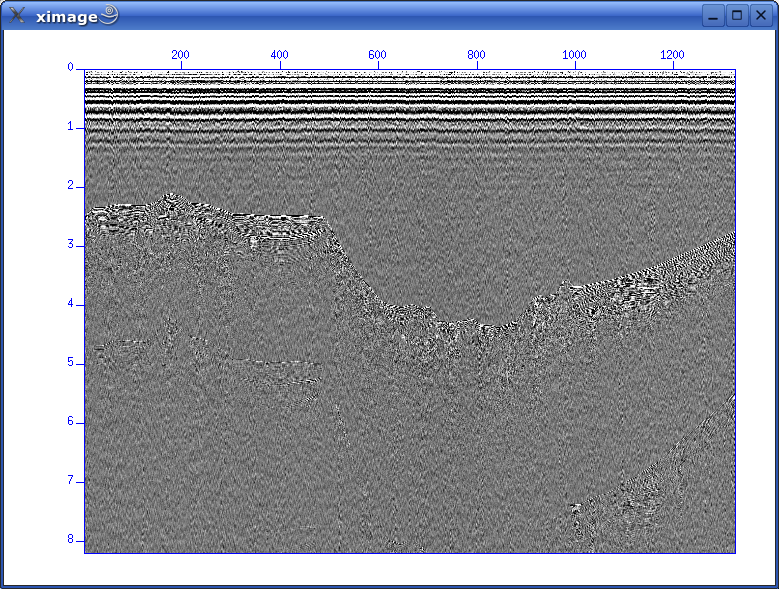 Fig. 4. First glimpse of data Use left mouse button and zoom in on area of interest: 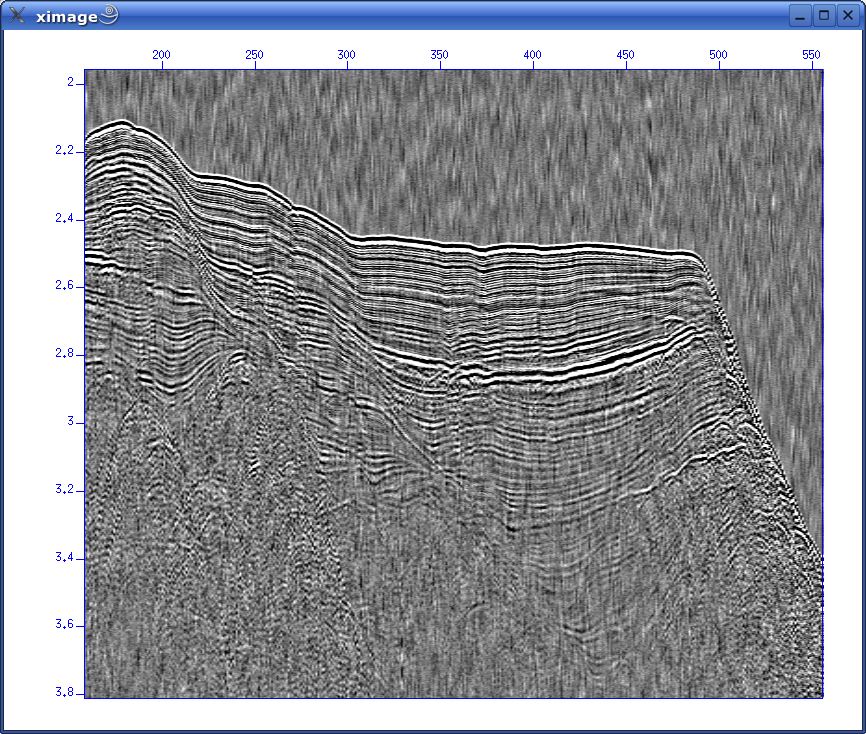 Fig. 5. Zoom in Change colour palette by pressing "r" or "h": 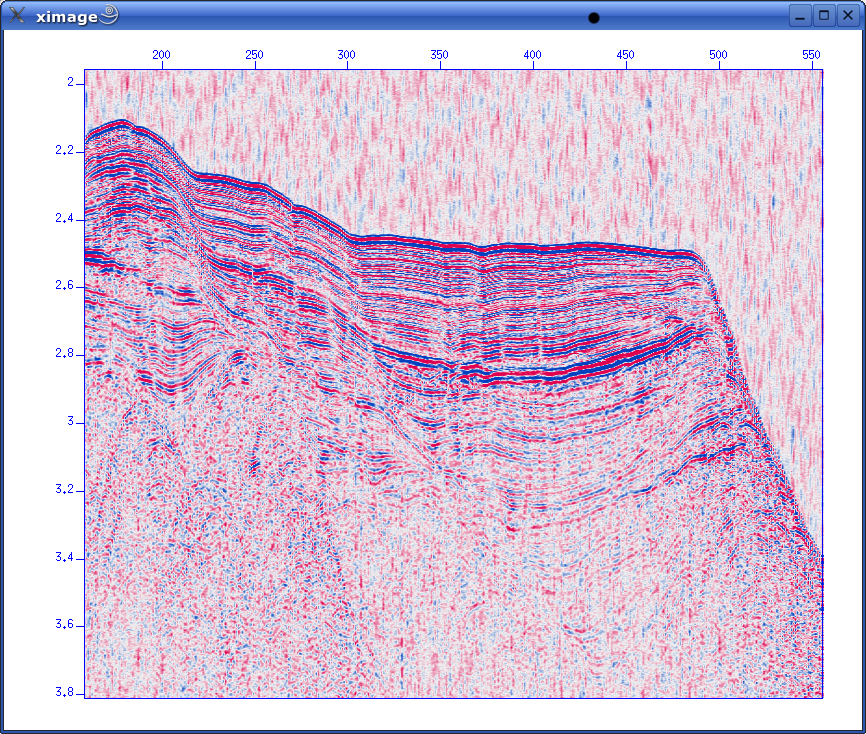 Fig. 6. Change color palette by pressing "r" or "h" Bandpass filterApply simple bandpass filter in the range 20 to 60 Hz: sufilter f=10,20,60,70 < line-26.su | suximage perc=95 Here we use the important Unix (Linux) concept of piping: The output from the SUFILTER command is sent to the SUXIMAGE command. The piping symbol is the "|" sign. We should now have this image:  Concluding remarksWe'll continue with Seismic Unix processing Monday, at 10 a.m. ONE-CHANNEL STREAMER, PART BLet's reiterate what we have covered so far.
Another Unix/Linux concept you should know: redirectionIn addition to piping, Seismic Unix also relies on another Unix/Linux concept called redirection. We have already used it in the previous section. E.g., while applying the bandpass filter, we used these commands: sufilter f=10,20,60,70 < line-26.su | suximage perc=95 As you have probably figured out, the line-26.su is the input file to the SUFILTER command. The "<" sign takes care of this. It says that the SUFILTER command should take it's input from the file name that is provided. In a similar fashion, the ">" sign says that the output from a command should be sent to a specified file. Consider this example. The SUPLANE command makes a simple synthetic Seismic Unix data set. You can display the data set directly using piping, like this: suplane | suximage Or you can redirect the output to a file, like this: suplane > datafile.su Display this file: suximage < datafile.su Getting help with Seismic Unix commandsIt's easy to get help on Seismic Unix commands. Just type the command name without any parameters: 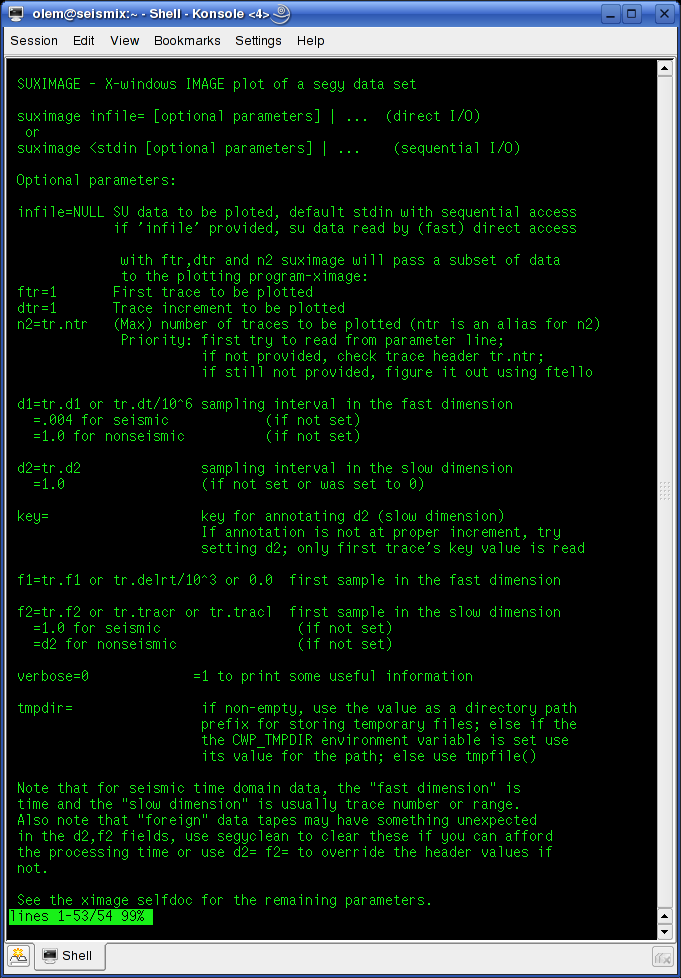 Fig. 2.1. Get help on Seismic Unix commands - just type command name without parameters. Often one command can build on other commands. This is the case for SUXIMAGE, which is built on the XIMAGE command. So type "XIMAGE" to see details. More Seismic Unix processingAs already mentioned, single channel streamer data represents a very simple method of geophysical data acquisition. So we don't have to do any CMP (Common Midpoint) sorting of traces, velocity analysis and stacking of data. We will cover some common processing steps before we we continue. Please refer to section 5 of T. Benz: "Using Seismic Unix to teach seismic processing". Data dependent amplitude corrections: AGC (Automatic Gain Correction)Before visualizing data AGC is often applied. It means subdividing each trace into windows with a user-specified length. The RMS (root-mean-square) amplitude within the window is calculated and compared to a desired value; if these two don't match a scaling factor is applied to the samples within the window. AGC is an example of "data dependent amplitude corrections" - amplitude information from the data is used to scale it. To apply AGC to our data set the following command is used: sugain agc=1 < line-26.su | suximage perc=95 It will look like this: 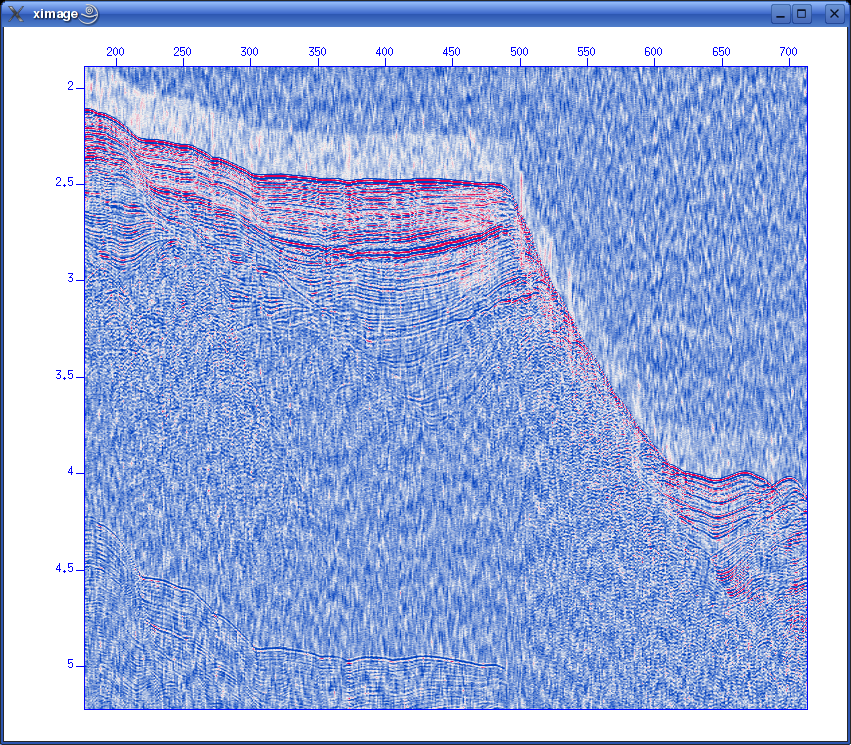 Fig. 2.2. AGC applied using default SUGAIN parameters. Wait! What about the size of the sub-dividing windows? Isn't the user supposed to supply this piece of information? That's correct. But the SUGAIN command will use default values if we don't supply any. To see default values, type "SUGAIN" to see all options:
SUGAIN - apply various types of gain to display traces
sugain <stdin >stdout [optional parameters]
Required parameters:
none (no-op)
Optional parameters:
panel=0 =1 gain whole data set (vs. trace by trace)
tpow=0.0 multiply data by t^tpow
epow=0.0 multiply data by exp(epow*t)
gpow=1.0 take signed gpowth power of scaled data
agc=0 flag; 1 = do automatic gain control
gagc=0 flag; 1 = ... with gaussian taper
wagc=0.5 agc window in seconds (use if agc=1 or gagc=1)
trap=none zero any value whose magnitude exceeds trapval
clip=none clip any value whose magnitude exceeds clipval
qclip=1.0 clip by quantile on absolute values on trace
qbal=0 flag; 1 = balance traces by qclip and scale
pbal=0 flag; 1 = balance traces by dividing by rms value
mbal=0 flag; 1 = balance traces by subtracting the mean
maxbal=0 flag; 1 = balance traces by subtracting the max
scale=1.0 multiply data by overall scale factor
norm=1.0 divide data by overall scale factor
bias=0.0 bias data by adding an overall bias value
jon=0 flag; 1 means tpow=2, gpow=.5, qclip=.95
verbose=0 verbose = 1 echoes info
Possible parameters to the SUGAIN command are listed, and default values are given. In our case, we have wagc=0.5, which means that the window is 0.5 seconds long. Try experimenting with other window sizes, like: sugain agc=1 wagc=0.25 < line-26.su | suximage perc=95 Data independent amplitude corrections: Multiplication by power of time, exponential gainThese operations don't permanently alter the data, like the data dependent operations did. If the inverse function is applied the original data can, in principle, be restored. Using the SUGAIN command both multiplication by power of time, and exponential gain can be achieved. These two parameters must be given to the SUGAIN command:
So giving this command will apply a power of time operation to data: sugain tpow=2 < line-26.su | suximage perc=95 One parameter looks peculiar, and that is the "jon" parameter. It's actually named after one of the heavy-weights in seismic processing - Jon Claerbout, Professor at Stanford University. When you give the command sugain jon=1 < line-26.su | suximage perc=95 your data is really exposed to SUGAIN operation with these parameter values: tpow=2, gpow=.5, qclip=.95. Spectrum analysis - the frequency content of dataData can be viewed in either time or frequency domain. Let's take a look at the frequency content of our data. We use the SUSPECFX command for this purpose. suspecfx < line-26.su | suximage This yields the following image (press "h" to obtain suitable color palette): 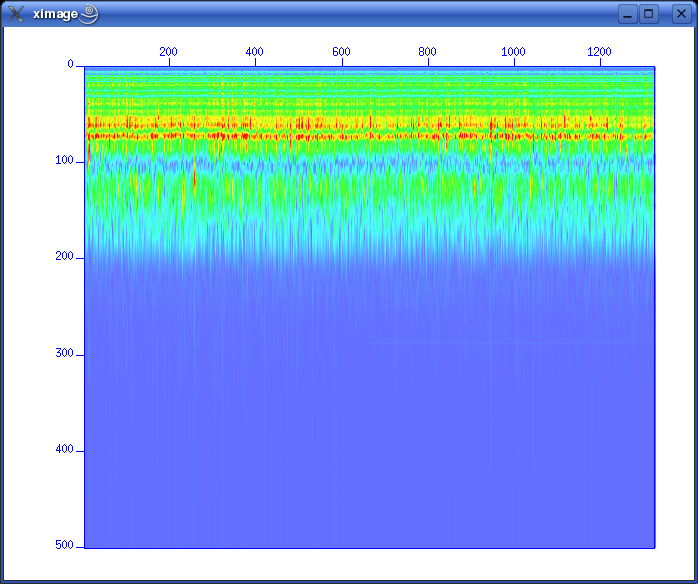 Fig. 2.4. Frequency content of data set. Frequency is on the vertical scale, and trace number is on the horizontal. Zooming in, we see that the energy is mainly concentrated is the frequency band between 30 and 80 Hz: 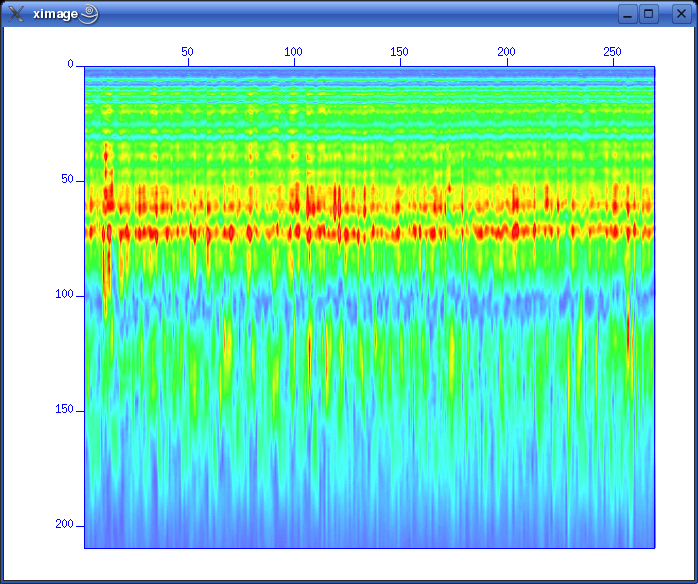 Fig. 2.5. Frequency content, zooming in. So perhaps our choice of bandpass cutoff frequencies in previous section was not correct? Try to repeat the bandpass filter operation, but this time with 30-80 Hz range. See SUFILTER parameter description (just write "sufilter"). Selecting a single trace from the data setLet's continue with frequency domain view of data. This time we want to look at frequency content of a single trace. So, how do we extract a single trace from the data set? The answer is the SUWIND command. We just have to specify which trace header parameter we wish to use as keyword in the extraction. Remember the output from the SURANGE command: olem@seismix:~/www/course> surange < line-26.su 1324 traces: tracl 1 1324 (1 - 1324) tracr 1 1324 (1 - 1324) fldr 1 1324 (1 - 1324) tracf 1 ns 8192 dt 1000 So let's use TRACL as keyword, and extract trace number 100: suwind key=tracl min=100 max=100 < line-26.su > tracl_100.su Notice that we used the Unix redirect symbol ">" to save the output from the SUWIND command to a new file called tracl_100.su. We can take a look at the so-called Gabor spectrogram of this trace. This shows instantaneous frequency content of signal as function of time: sugabor < tracl_100.su | suximage A plot should look like (use "h" to have suitable colors, and zoom in) this: 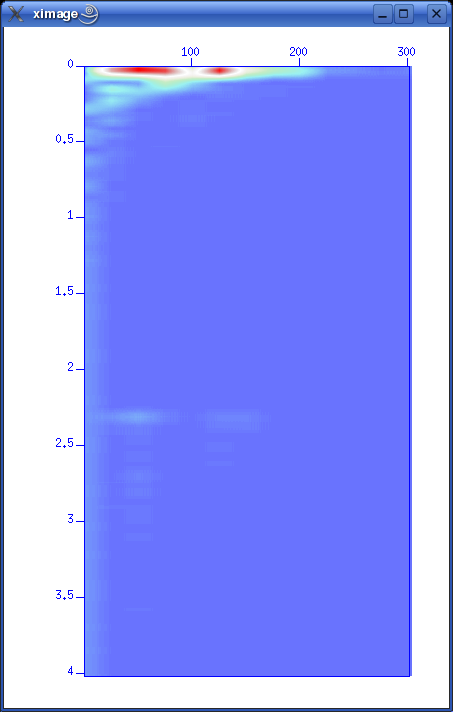 Fig. 2.6. Gabor spectrogram of trace with fldr=100. Frequency on horizontal axis, and time on vertical. We notice how the direct source wave dominates in the beginning of the trace. After 2.3 seconds the bottom reflection shows up, as a weak replica of the source signal. Adding annotation, grid to displaysThe graphical displays we have made so far could need some improvements in terms of annotations and grid lines. Let's use the last Gabor spectrogram as example. sugabor < tracl_100.su | suximage title="Gabor spectrogram, fldr=100"\ label1="Time [s]" label2="Frequency [Hz]" grid1=dot grid2=dot Note the "\" character which is used to split long commands over several lines. Which yields: 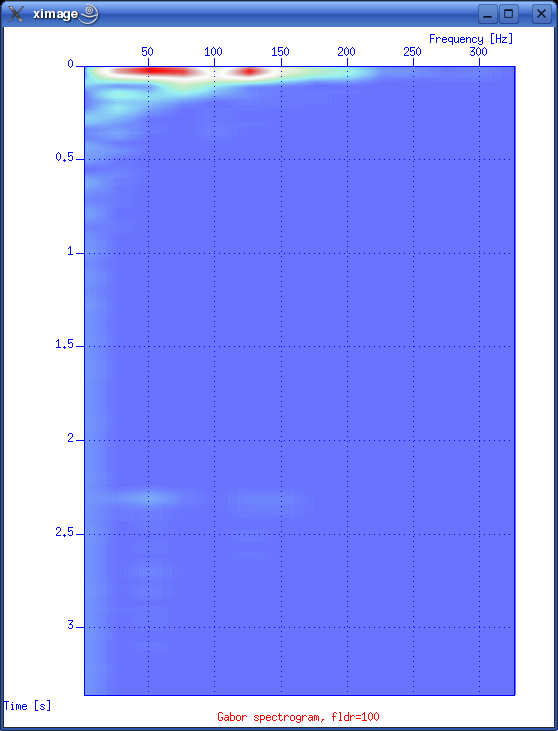 Fig. 2.6. Gabor spectrogram, fldr=100, annotation and grid lines added. These are the options that influence display appearance. Write XIMAGE and scroll down ...: 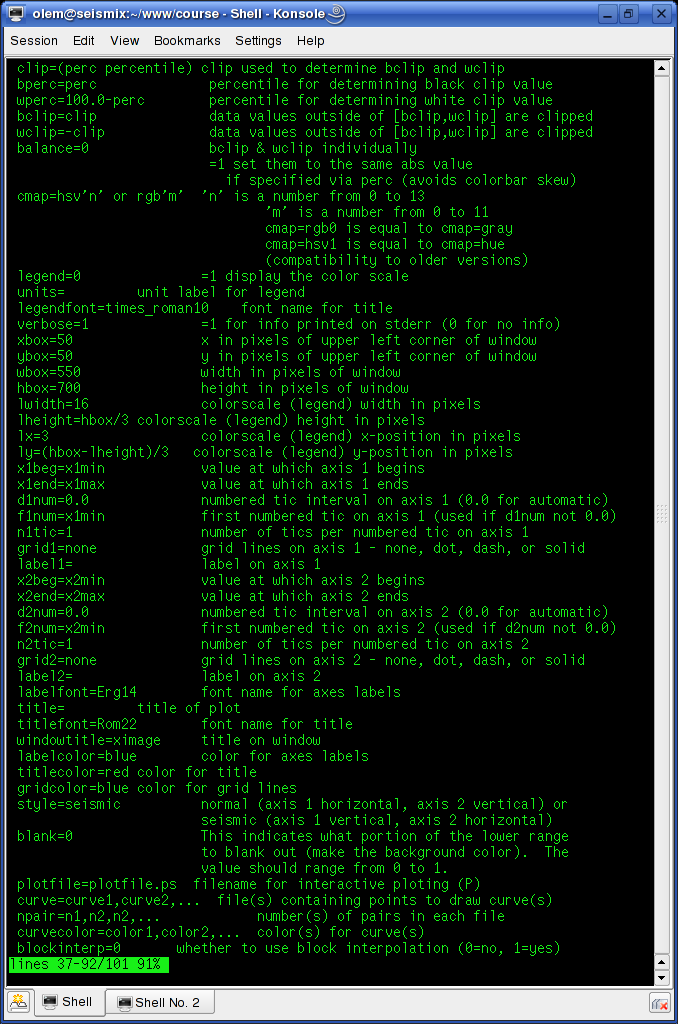 Fig. 2.7. Part of XIMAGE option description; parameters that influence annotation and grid lines. Problems aheadThe last command was rather lengthy. If we were to write this command each time, possibly as part of a chain of commands, we would soon run out of patience. The solution is scripting. This will become a topic in start of the next section. SCRIPTINGInstead of typing commands in terminal window we collect all commands in file that can be executed. These files are called scripts. All commands available in a terminal window represents a particular shell language. It's important to be aware of the existence of several different shell languages in the Unix/Linux world. They share some common traits, but there are also differences that can cause problems for beginners. The default shell language used in most Linux distributions is called Bash. Scripts are written with editors. Emacs and vi are common Unix household editor names; however they are a bit old-fashioned and beginners should opt for more modern versions. Here we will use an editor called kate, so open a new terminal window and type "kate".
First kate sessionCopy & paste the following text into the new empty kate file:
Save the file as script1.sh into the folder where the seismic data is placed. The editor should now look like this: 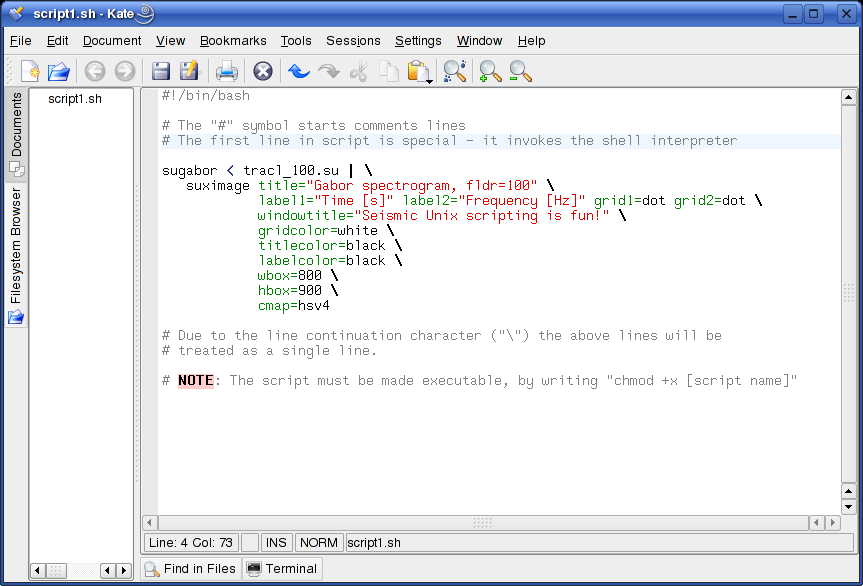 Fig. 3.1. First kate session. Open terminal window, cd to script folder, and make it executable by typing "chmod +x script1.sh". Execute the file by typing "./script1.sh". Hopefully your first script result pops up. We have used the same SUGABOR command as in last example of section 2 - with the addition of some new SUXIMAGE options (type "ximage" to see option description).
Using script from T. Benz: "Using Seismic Unix to teach ..."We'll continue with a script from T. Benz: "Using Seismic Unix to teach ...", chapter 5, page 69, called filt.scr. This script is a bit more advanced. Copy this section to a new empty file in kate:
You can also download script file (right-click link and save in data directory: Path:./course_S07/data/no3/filt.scr Then download example seismic file used (right-click and save in data directory: Path:./course_S07/data/no3/ozdata.25.sw Make script executable by writing "chmod +x filt.scr". Execute script by typing "./filt.scr". Two graphical windows should appear:
Now you can change filter parameters interactively. Let's try to get rid of low-frequency direct arrivals which appears as a reverse V-shape. From frequency spectrum we notice the high energy section below 20 Hz, so we can try a bandpass filter in the range 20 - 60 Hz. So type "20,25,60,70" in xterminal window, and press <ENTER>. Now these three new windows will appear:
Compare the two frequency spectrums. Notice how the sub-20Hz sections is subdued by the filter applied. Also notice the display of rejected data in fig 3.5 - how is this accomplished in the script? The answer lies in this section (below "Plot the filtered data..." heading):
sufilter <tmp2 f=$band amps=1,0,0,1 |
suxwigb xbox=830 ybox=10 wbox=400 hbox=600 perc=90\
label1="Traveltime [s]" label2="Offset [m]"\
title="Rejected Data" verbose=0 perc=90 \
key=offset &
SUFILTER has a parameter called amps=1,0,0,1, which makes a BAND-STOP filter instead of a BAND-PASS. The f=$band means that the values we entered from the keyboard -"20,25,60,70" - are transferred, via a shell script variable called band, to the f-parameter.
IMPORTING SEG-Y DATAWe've so far looked at some basic Seismic Unix commands for plotting and processing. We'll now try to access a public domain SEG-Y dataset, unpack it, import in into Seismic Unix and display raw data. Accessing public domain SEG-Y datasetsThere are several sources of public domain SEG-Y seismic datasets on the internet. We will access data from the Marine Seismic Data Center at University of Texas, Austin: Fig. 4.1. Marine Seismic Data Center at University of Texas web page. You first have to register to download data. After that you can browse their repository of seismic datasets and select items for downloading. Some data sets have restricted access, but many are free to download. It's important to credit the Marine Seismic Data Center in any use of their data. We will use a data set from the Moroccan Margin. The complete citation is as follows:
After marking data sets for download, and also specifying desired file compression type, you receive a mail with download instructions. In our case we use *.tar.gz file compression format, which is very common in the Unix/Linux world - similar to the ZIP format used on Windows machines. 'tar' means that several files have been assembled into one file (called a tar file), using the Unix tar command. The gz extension means that the tar file has undergone a compression with the Unix gzip utility. First make new directory called "no4" and cd to this directory: 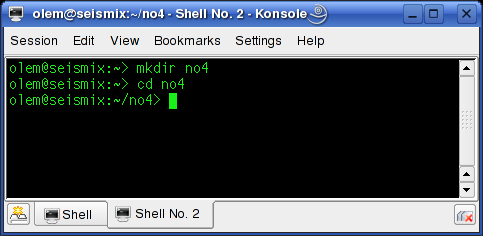 Download the file - right click and save as - to the no4 directory: Path:./course_S07/data/no4/segy-sample.tar.gz Unpack the file by typing: tar -xzvf segy-sample.tar.gz If you list the content of no4 directory you will find that three new sub-directories have been created by the unpacking command; they are called Citations, DBseis and DBtar. In the Citations you fin the citation text as rendered above. The seismic data is in DBseis -> rc2405. The seismic file is called ar54.5126.rc2405.364a.stack.segy We are now ready to import this data set. Importing SEG-Y dataFirst cd to the directory that contains the seismic file ar54.5126.rc2405.364a.stack.segy. Import file to Seismic Unix format by typing: segyread endian=0 conv=1 tape=ar54.5126.rc2405.364a.stack.segy | segyclean > moroccan_margin.su There are some important issues we must treat in detail. Without knowledge of these you are bound to run into trouble later on. Big- or little-endian?Big- or little-endian refers to two alternative ways of storing or transmitting multi-byte data - like integers. The two methods are dependent on choice of computer CPU (Central Processing Unit) architecture. Quoting from Wikipedia article on "Endianness":
Ordinary PCs, powered by Intel or AMD CPUs, are little-endian. Many Unix workstations use Sun or Motorola CPUs, which are nomally big-endian. When importing SEG-Y data there is a parameter that specify the type of machine you are using. In our case - using Intel-based PCs - we have to specify endian=0. Floating-point format: IBM or IEEE-754?Samples in SEG-Y files are normally stored as floating-point numbers. In the first issue of the SEG-Y standard (1975), the floating point format was set to adhere to the so-called IBM standard. The problem is that modern computers use a slightly different floating point format called IEEE-754. When importing SEG-Y data we must use an option called conv to specify whether conversion from IBM format to IEEE-754 will take place or not. See documentation by typing segyread.
Checking and plotting dataLet's check trace header parameters used and their range: olem@seismix:~/www/course/no4/DBseis/rc2405> surange < moroccan_margin.su 7129 traces: tracr 1 7129 (1 - 7129) fldr 1114 8402 (1114 - 8402) tracf 1 11 (1 - 1) cdp 1114 8402 (1114 - 8402) cdpt 1 trid 1 nhs 1 58 (27 - 46) duse 1 scalco -1000 sx -59569569 0 (0 - -45848088) sy 0 111144737 (0 - 110962670) counit 2 delrt 1000 5000 (5000 - 2000) ns 1535 dt 8000 year 1983 day 120 122 (120 - 122) hour 0 23 (17 - 8) minute 0 59 (26 - 51) sec 4 48 (8 - 44) And plotting: suximage perc=95 < moroccan_margin.su which results in (zoom, change colour palette by pressing "r"): 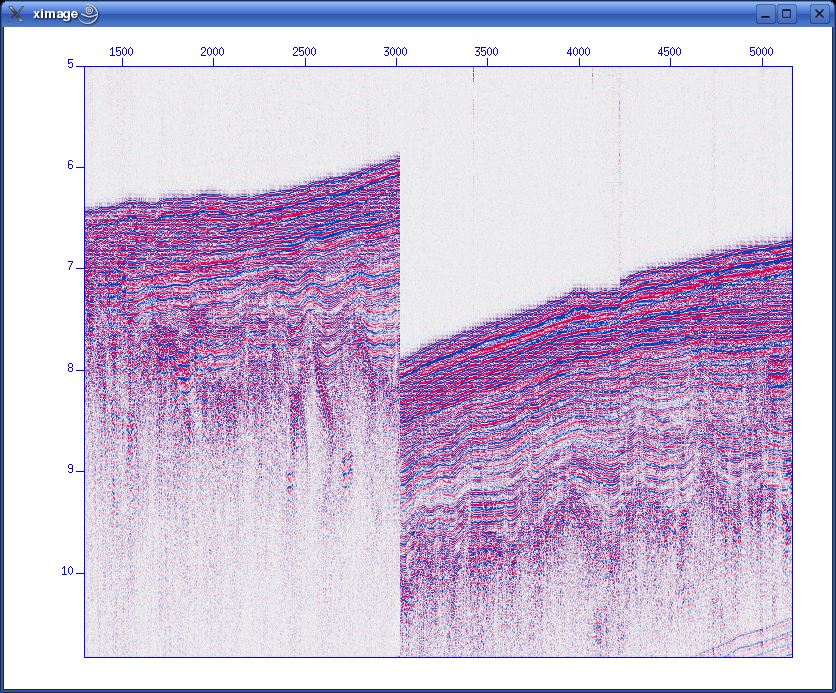 Oops. There is a problem with this file. To reduce file size the water column has been removed in various stages. We need to have all traces refer to a common start point in time. The SUSHIFT command can fix this. If we type: sushift tmin=0.0 tmax=15.0 < moroccan_margin.su > moroccan_margin.su.sushift we will get what we want: 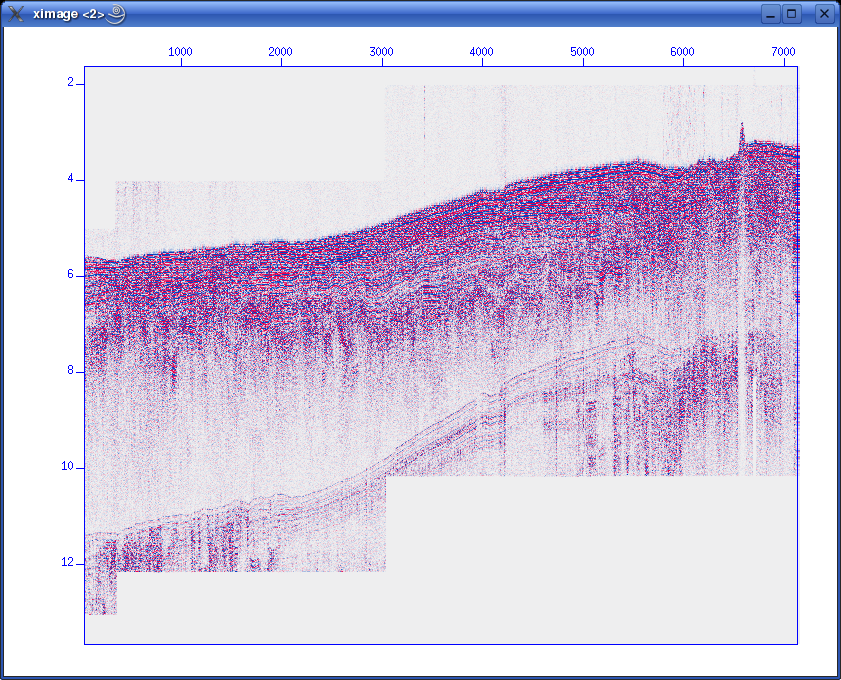 Format information present in SEG-Y binary headerThe SEG-Y has a 3600-byte Reel identification header that consists of a EBCDIC Card Image Header of 3200 bytes, and a Binary Header of 400 bytes. Within the Binary Header there is a parameter located in byte no. 25 & 26 that describes the sample format used. Here are the alternatives: Data sample format code: 1 = 32-bit IBM floating point 2 = 32-bit fixed-point (integer) 3 = 16-bit fixed-point (integer) 4 = 32-bit fixed-point with gain code (integer) 5 = 32-bit IEEE floating point 6,7 = Not currently used 8 = 8-bit, two's complement integer Notice that you will normally see format code 1, 32-bit IBM floating point. The 2002 revision of the SEG-Y standard introduced a new format, no. 5, which uses the modern floating point format (IEEE). Newer SEG-Y files might use this floating point standard. In that case, you should not attempt to do any floating point conversion, so the conv option to SEGYREAD should be set to zero. BEWARE: Default value is conv=1 - so there will be a conversion if you omit or forget the conv flag. The BHEDTOPAR Seismic Unix command allows you to inspect the content of the binary header, including the parameter that describes the floating point format. When importing a SEG-Y file with SEGYREAD, both the EBCDIC and binary file header will be placed in two files with default names binary and header. In our example file from the Moroccan Margin, we have this content of the binary header: olem@seismix:~/www/course/no4/DBseis/rc2405> bhedtopar < binary output=binary.par jobid=0 lino=364 reno=0 ntrpr=0 nart=0 hdt=8000 dto=8000 hns=1535 nso=0 format=1 fold=0 tsort=4 vscode=0 hsfs=0 hsfe=0 hslen=0 hstyp=0 schn=0 hstas=0 hstae=0 htatyp=0 hcorr=0 bgrcv=0 rcvm=0 mfeet=1 polyt=0 vpol=0 The format is 1 (IBM floating point), as expected.
NAVIGATION DATANavigation data can either be included in SEG-Y data file, or available as separate file. In the latter case, often the UKOOA P1/1990 format is used. We will look into both cases. Navigation data as part of SEG-Y fileCoordinate parameters in 240-byte trace headerIn the SEG-Y file standard there are trace header parameters for both SOURCE and RECEIVER locatation. In addition there are parameters that describe coordinate format and scaling factor, if any. All these parameters are located as follows: ---------------------------------------------------------------------------------------- Byte # 2/4-byte SU Keyword Description ---------------------------------------------------------------------------------------- 071 - 072 2 scalco Scalar for coordinates (+ = multiplier, - = divisor). 073 - 076 4 sx X source coordinate. 077 - 080 4 sy Y source coordinate. 081 - 084 4 gx X receiver group coordinate. 085 - 088 4 gy Y receiver group coordinate. 089 - 090 2 counit Coordinate units (1 = length in meters or feet, 2 = arc seconds). Byte # refers to position within 240-byte trace header. If the SEG-Y file contains shot gathers, i.e. unstacked data, both SOURCE and RECEIVER locations can be included. If the SEG-Y file contains stacked data they are normally sorted by CMP (Common Midpoint) and location coordinates refer to CMP positions. Either SOURCE or RECEIVER parameters can be used for CMP posistions (there does not seem to be a convention regarding this). The SCALAR parameter is self-explanatory. COORDINATE UNITS are either 1 = length in meters or feet, or 2 = arc seconds. In either case additional information about map datum is needed to obtain unambigous location information. This is often stated in the EBCDIC file header. Navigation data in Moroccan Margin data set.Let's recall the SURANGE information we got from the Maroccan Margin dataset. We must use the SUSHIFTED file, like this: olem@seismix:~/www/course/no4/DBseis/rc2405> surange < moroccan_margin.su.sushift 7129 traces: tracr 1 7129 (1 - 7129) fldr 1114 8402 (1114 - 8402) tracf 1 11 (1 - 1) cdp 1114 8402 (1114 - 8402) cdpt 1 trid 1 nhs 1 58 (27 - 46) duse 1 scalco -1000 sx -59569569 0 (0 - -45848088) sy 0 111144737 (0 - 110962670) counit 2 ns 1875 dt 8000 year 1983 day 120 122 (120 - 122) hour 0 23 (17 - 8) minute 0 59 (26 - 51) sec 4 48 (8 - 44) We notice that counit = 2, which means that coordinates are given in arc seconds. Also, the scaling factor is -1000, meaning division by 1000. The data repository at Texas University also provides a survey map: 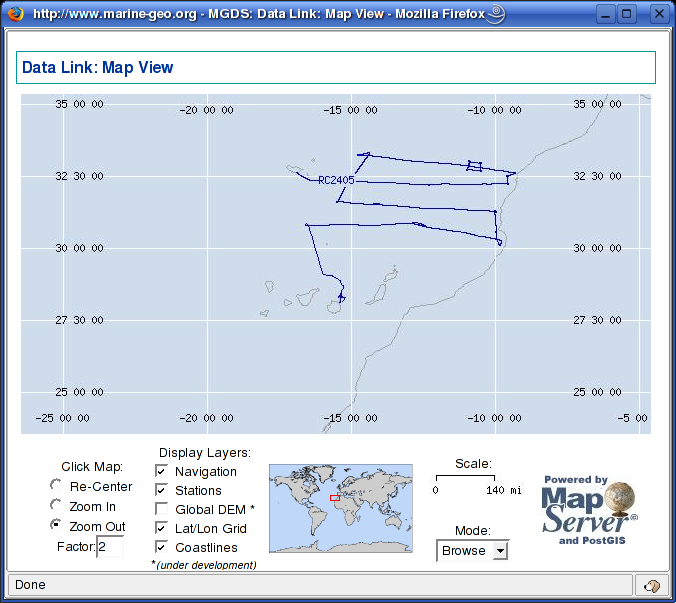 Fig. 5.1. Survey map, example data The SEG-Y file we use contains data from start of survey - the first segment going in the west-east direction. We now need to extract coordinates from the SEG-Y file. We use the SUGETHW (Get Header Words) command and store coordinate data to a text file we call moroccan_margin.navdata.txt: sugethw < moroccan_margin.su.sushift key=cdp,sx,sy output=geom > moroccan_margin.navdata.txt Opening this txt file in kate we see: 1114 0 0 1115 0 0 1116 0 0 1117 0 0 1118 0 0 1119 0 0 1121 -59569569 110820762 1122 -59567684 110820784 1123 -59565799 110820806 1124 -59563914 110820828 1125 -59562029 110820850 1126 -59560144 110820872 1127 -59558259 110820894 1128 -59556374 110820916 ... We have three coloums: CMP number, sx, and sy. The first six lines do not contain location data, so we can just cut these lines and save the file again. We have now extracted navigation data from the SEG-Y data set. Converting arcseconds to decimal degreesTo prepare data for plotting, arcsecond navigation coordinates must be converted to decimal degrees. But how? We have four ways to accomplish the conversion:
Let's try Python. Copy this script to a new file in the kate editor.
Save file with name arcseconds-to-decimal-degrees.py. Make script executable by typing chmod +x arcseconds-to-decimal-degrees.py Execute script, assuming you saved in in the directory where the extracted navigation data are: ./arcseconds-to-decimal-degrees.py moroccan_margin.navdata.txt The screen output should be: 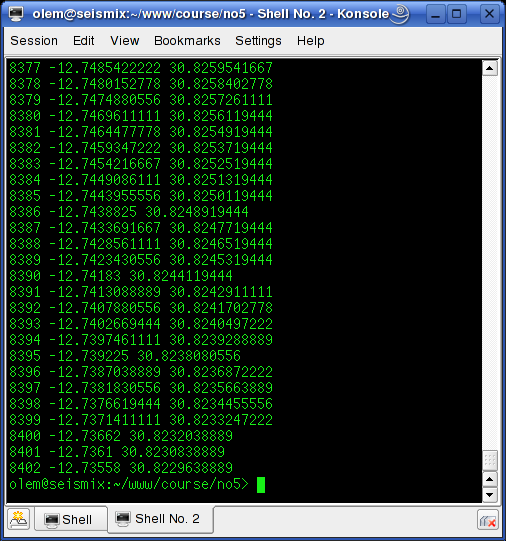 Save to file instead: ./arcseconds-to-decimal-degrees.py moroccan_margin.navdata.txt > moroccan_margin.navdata.decimal.txt The UKOOA P1/1990 navigation file formatThe UKOOA P1/90 format specification can be downloaded from SEG website. It's a fixed-position format without any <SPACE> or <TAB> separators between fields, so it can be hard to read. However, by inserting appropriate comment field in the header, it can be made much more legible, as this example shows:
The lines starting with H2600 are just comments. You will notice that:
Degrees (D), Minutes (M) and Seconds (S) of Latitude/longitude as given as (D)DDMMSS.SS. Notice the longitudes marked like this: 1414 3.08E. Here we have 3.08 seconds, and the leftmost field is simply vacant; the same applies to the Minute and Degree fields, should they only need one digit. GENERATING SYNTHETIC DATACourse participants expressed a wish to continue with Seismic Unix for the rest of the course. So GMT will have to wait for another occasion. We will generate a synthetic dataset built on T.Benz layered earth model shown below. 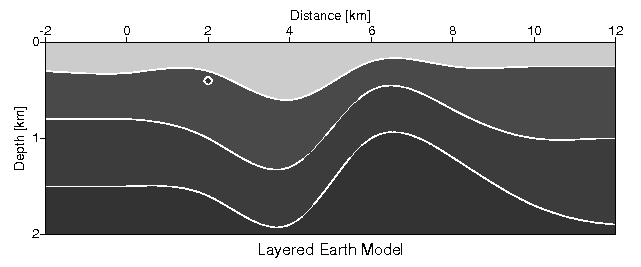 Fig. 6.1. Layered earth model, from T. Benz "Using Seismic Unix to Teach Seismic Processing". Using 60 "geophones" we will shoot a survey over this model, and then process data. This sections details the earth model and the data acquisition process. Layered earth model.The earth model is generated by the following script. Copy & paste to new kate editor window
Save the file as model.sh. Make executable and run. See chapter 3.2 in T. Benz report for description of script. There are many details that we will simply ignore for the moment. Suffice to know that output from the script is a datafile called model.data that will be used in the acquisition of synthetic data. The script also generates a PostScript file called model.ps. View this file by typing gv model.ps.
Acquiring synthetic dataThe survey over our "virtual landscape" consists of 200 shotpoints (SP). Distance between each SP is 50 meter. 60 traces are recorded for every shot; receiver spacing is also 50 meter. The source is positioned in the middle of the receiver array.
Copy and paste script into new kate window. Save as file acquisition.sh. Make executeable, but DO NOT execute. The reason is that it will take some time to complete the script - perhaps hours, depending on your PC horsepower. I've executed the script on a 3 GHz Pentium-4 machine - it took 73 minutes - so download the synthetic data from here.
Display shot gatherThis is exciting! We've just returned from the field with a brand new dataset. Let's first check trace headers used. olem@seismix:~/www/course/> surange < seis.data 12000 traces: tracl 1 12000 (1 - 12000) tracr 1 12000 (1 - 12000) fldr 1 200 (1 - 200) tracf 1 60 (1 - 60) trid 1 offset -1475 1475 (-1475 - 1475) sx 0 9950 (0 - 9950) gx -1475 11425 (-1475 - 11425) ns 251 dt 8000 Then display shot gathers using this script from T. Benz' report:
Save script to file showshot and make executable. Run by typing (now viewing shot gather no. 45): ./showshot 45 These are the shot gathers from SP=45 and SP=150. Compare them to plots in T. Benz report.
Near-trace plotAs mentioned in previous sections, a near-trace plot is very useful to get a first impression of data quality. In our survey, shot positions are in the middle of the "geophone" layout - what is called "split-spread". With 60 "geophones", we can use no. 30 as near-trace. We extract traces from "geophone" no. 30 using the following command: suwind key=tracf min=30 max=30 < seis.data | suximage perc=95 Remember the SURANGE listing we got from our dataset? The TRACF trace header parameter counts channels (or "geophones") in each shot. This is the result. Compared to the layered earth image at the top of this section, it seems we're on the right track. 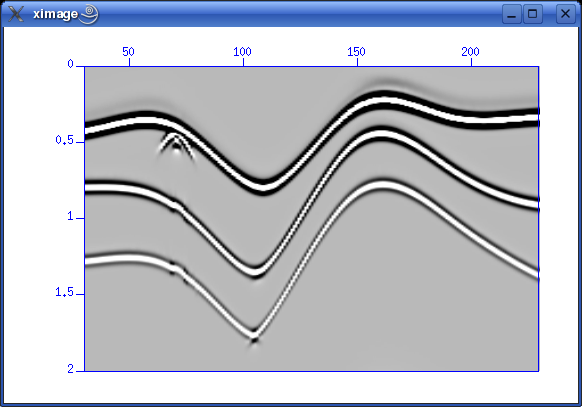 Fig. 6.4. Near-trace plot, channel no. 30. PROCESSING SYNTHETIC DATAWe'll continue with processing of syntehic data aquired in the last section. We follow scripts in T. Benz report "Using Seismic Unix to Teach Seismic Processing". Common-midpoint sortingCommon-midpoint sorting means selecting traces (from several shots) that share the same common midpoint, i.e. a hypothetical reflector midway between source and receiver. Sorting methodReferring to T. Benz' report, ch. 4.2, this is the script that accomplishes the CMP sorting.
Copy and paste the script to a file called cmpsort.sh, make executable and run it. A new Seismic Unix command is introduced - SUCHW - meaning "SU Change Header Word". The SUCHW applies the following operation (from SUCHW documentation):
The value of header word key1 is computed from the values of key2 and key3 by:
val(key1) = (a + b * val(key2) + c * val(key3)) / d
So the script uses the CDP header parameter as key1, GX (receiver coordinate) as key2 and SX (source coordinate) as key3. And we have a=1525 b=1 c=1 d=50, so we can then write:
CDP = (1525 + GX + SX) / 50
If there's time we'll try to sketch the geometry in order to see how this expression works. The output traces from the SUCHW command - now with the CDP trace header parameter set - are piped to a new command: SUSORT. As the name implies, SUSORT performs a sorting action, with two keys. The first key is CDP, and the next OFFSET.
If we use SURANGE to examine the sorted traces, we notice the appearance of the CDP parameter, counting from 1 to 458: olem@seismix:~/www/course/ch4> surange < cmp.data 12000 traces: tracl 1 12000 (1 - 12000) tracr 1 12000 (1 - 12000) fldr 1 200 (1 - 200) tracf 1 60 (1 - 60) cdp 1 458 (1 - 458) trid 1 offset -1475 1475 (-1475 - 1475) sx 0 9950 (0 - 9950) gx -1475 11425 (-1475 - 11425) ns 251 dt 8000 So we have more CMPs (458) that shotpoints (200). The reason is that distance between CMPs are half the distance between shotpoints. So there are fewer traces in a CMP gather then there are in a shot gather. At the ends of the survey line there are also CMPs with few traces. Plotting CMP gathersThis scripts plots CMP gathers. Save as file showcmp.sh. Specify CMP number between 1 and 458.
Execute script:
./showcmp.sh 100
The result should be like this.
Velocity analysis
This is a reasonable advanced script that provide an interactive velocity picking session. It will first ask the user to input number of picks. You are then asked to state the CMP number for the first pick. After that it will make three plots:
Corrections: # Extract x- and y-values. Get rid of "xin=" and "yin=" line prefixes. xval=`cat "par.uni.$i" | grep "xin=" | sed -e 's/xin=//'` yval=`cat "par.uni.$i" | grep "yin=" | sed -e 's/yin=//'` echo xval : $xval echo yval : $yval # Using Seimic Unix version 39 ... check. Only Y-values out?? unisam xin=$xval yin=$yval nout=$nt fxout=0.0 dxout=$dt method=mono > unisam.file echo "Completed unisam command ..." # Now plot with xgraph. Notice "pairs=2" since we only have y-values in input file. xgraph pairs=2 n=$nt nplot=1 d1=$dt f1=0.0 \ label1="Time [s]" label2="Velocity [m/s]" \ title="---> Stacking Velocity Function CMP $picknow" \ -geometry 400x600+422+10 style=seismic \ grid1=solid grid2=solid linecolor=3 marksize=1 mark=0 \ titleColor=red axesColor=blue < unisam.file & These first three plots will look like:
Now start picking velocities in the semblance plot by first selecting the plot (click on upper border), then place cursor on pick points and press 's' for each point. When you are done press 'q' to quit. The script will then continue. Normal moveout correctionMutingStackingLINKSThese software packages can be evaluated. Thanks to J.O. Knutsen for providing the links. Interpretation
Geomodelling / maps
Seismics/processingGeostatisticsRaytracingLibrariesOther - check
Seismic Unix (SU)SU HomeInstallationInformation |